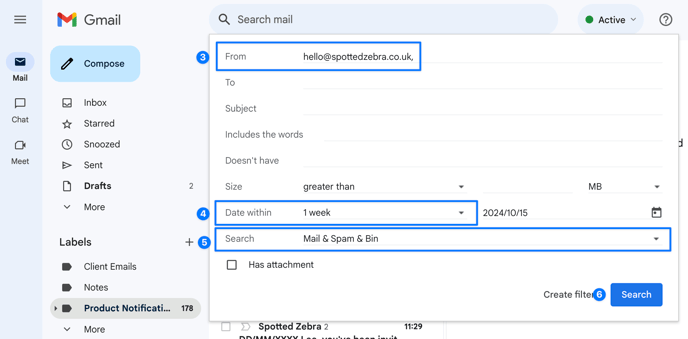Emails might skip your inbox if they were accidentally archived, deleted, or marked as spam. Follow these steps to search all your emails, including those that aren't in your inbox.
If you're unable to locate our assessment invite in your email, please follow the below steps below for Gmail and Outlook before reaching out to us at candidate@spottedzebra.co.uk.
Gmail
Gmail makes decisions on where to put your email based on your settings and previous behaviours.
Firstly, check if the email was archived, deleted, or marked as spam by searching for our email address that our assessment emails come from: hello@spottedzebra.co.uk.
On desktop
- On your computer, open Gmail.
- In the search box, click the button for filters
- Enter
hello@spottedzebra.co.ukin the "From" field - Ensure the "Date within" field duration covers when you expected to receive the email e.g. within last 2 weeks
- Click the All Mail drop down, then select Mail & Spam & Trash.
- At the bottom of the box, click Search
.
On mobile
In the search bar type in:anywhere hello@spottedzebra.co.uk (without the quotation marked marks). 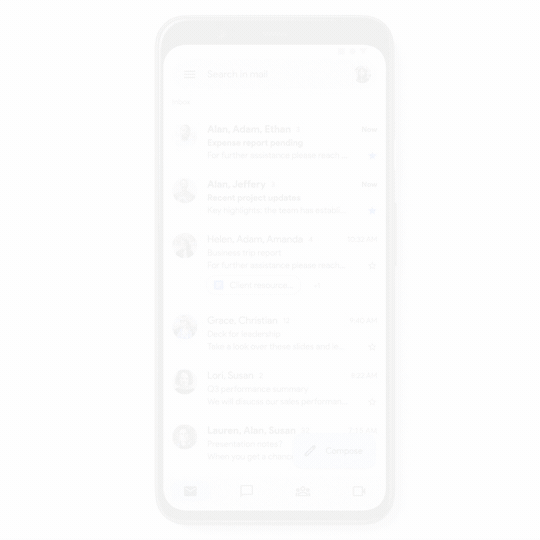
If the above doesn't work, you can explore more methods on the Gmail knowledge base.
Outlook
If you're using Microsoft Outlook, first check if the email was archived, deleted, or marked as spam by searching for our email address that our assessment emails come from: hello@spottedzebra.co.uk.
On desktop
- Check your Junk Email Folder
If the email is in there, select the message and then select Not Junk > Not Junk - Check the Deleted Items Folder
Make sure the missing message isn't in your Deleted Items folder. If the message has been moved incorrectly to this folder, select the message and then select Restore. - Search for
hello@spottedzebra.co.ukin the search bar
On mobile
- Check your Junk Email Folder
Go to the Junk Email folder. If the email is there, select the message and select More options icon > Move to Inbox. If you're using a mobile browser, go the Junk Email folder, select the message and select More options icon > Mark as not junk. - Check the Deleted Items Folder
Make sure the missing message isn't in your Deleted Items folder. Go to the Deleted items folder. If the message has been moved incorrectly to this folder, select the message and select More options icon > Move to folder > Inbox. - Search for
hello@spottedzebra.co.ukin the search bar